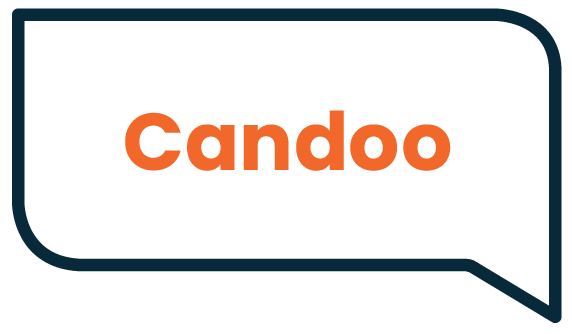Did Santa Deliver a New Device? Top Tips to Set it Up and Use it.
Did Santa bring you a new smartphone, tablet, or computer? No matter how old we are, it’s always fun to open a gift box filled with a new toy or gadget. But, we know it can be overwhelming and intimidating to get a new device that needs to be set up and which you have no idea how to use.
Don’t worry. Here are some tips to help make using your new tech gift fun and easier to use:
1) Have your passwords handy: Make sure you have your passwords handy and available. When setting up a new device you will need to sign back into all your existing accounts. Your sentimental memories and data are all connected to a specific account. Make sure you have your username and password ready to input into the new device. If you are managing multiple accounts, a Password Manager is a great way to stay organized and give a loved one or caregiver access to your passwords as a backup in case of an emergency. If you choose to write down your passwords, keep them stored in a safe place and all together.
2) Back-up: Make sure you have a back up of your old device prior to setting up the new device. It’s easier than ever to create to backup your files. Save those precious photos and files in a safe place. You can sync them to the “cloud” (do you want to learn more about what that means?) or save them to an external hard drive. Either way, it’s a good idea to have an automatic backup set up and do a manual backup at least once a month.
Here’s a free resource to learn how to backup your data to iCloud (Apple devices): How to Use iCloud Backup
3) Sync with an existing device: Do you already have another device that you want to sync with? If you have a computer, smartphone or tablet already, chances are you have email, photos, or saved documents that you want to access on your new device. If you use all Apple products, it’s easy to save things to iCloud and sync things directly. If you use Gmail and/or Google Drive, you can also set things up easily on another device. Make sure not to erase your old device until the new device is completely set up with all your preexisting accounts.
4) Set up new apps: Now that you have a new device, it’s time to figure out what to do with it. You can do much more than use it as a phone or to get your email. Think about all your interests and activities. Your new device can help you access them no matter where you are. Do you want to connect to your healthcare professional or research health information? Do you want to use it for entertainment? You can play music, games (either alone or with friends) or watch movies. Do you want to connect to your local community or senior center to take online classes or socialize with your peers? Do you want to join family video calls? Do you want to write your memoirs or research or family genealogy? Explore the Apple App Store or Google Play store to find apps based on your interests.
5) Sign into your email account on your new device: When signing in to some of your existing accounts(like Word, Dropbox Google Drive, etc.), you may have to use 2 Factor Verification. This requires you to enter a code sent to you either as a text message or email. It will be easier to receive these codes if you already have your email set up on your new device. Either sign into the Mail app or download the appropriate mail app to your device.
6) Learn how to use your device: Now it’s time to learn how to use it. Don’t be shy. Remember when you learned something tricky like riding a bike, speaking a new language, or learning to cook? Start with something basic like how to turn the device off and on. Then, move on to getting your email set up, texting, and opening up a “browser” that gives you Internet access. From there, you can learn new apps.
Here’s a link to some free resources where you can go at your own pace to learn the basics of your device. If you need help setting up and learning to use your new device, Candoo Tech is here for you and your family. Try a one-hour remote lesson or become a member for unlimited support whenever you need help!
To sign up or learn more, email support@candootech.com or call 646-758-6606.